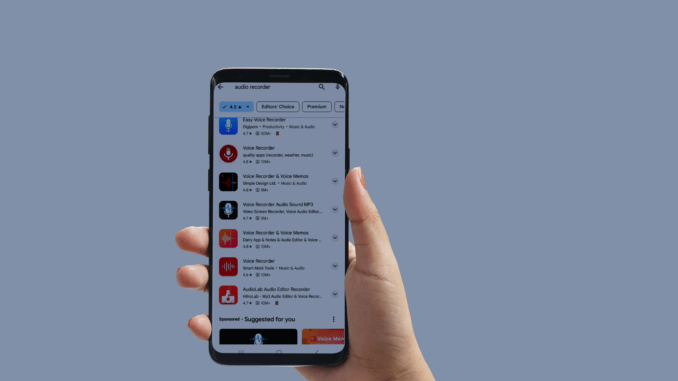
Looking for the perfect audio recorder for your Samsung smartphone can be a daunting task, given the vast selection of apps available. As a broadcaster who often records outside of the professional studio, I’ve found the in-built recorder on my Samsung Galaxy Note 20 Ultra to be a game-changer. In this guide, we’ll explore the top audio recorders for Samsung smartphones that guarantee clear and crisp audio quality. While the basic in-built recorder is sufficient for most users, if you’re looking for more features or variety, the Google Play Store has a plethora of options available. Let’s dive into the top 10 audio recorders that are highly-rated and also come with a seal of approval from broadcasters.
- Samsung’s Built-in Audio Recorder: A Broadcaster’s Companion
- In-Depth Reviews of the Best Audio Recorders for Samsung
- The Professional’s Choice: External Audio Recorders for Samsung Devices
- Tips for Improving Recording Quality with Samsung Audio Recorders
- Optimizing Settings for Better Audio Recording on Samsung
- Optimizing Settings for Better Audio Recording on Samsung
- Troubleshooting Common Recording Issues with Samsung Audio Recorders
- Capturing Every Decibel
Samsung’s Built-in Audio Recorder: A Broadcaster’s Companion
When the studio is out of reach, my Samsung Galaxy Note 20 Ultra’s built-in audio recorder is my go-to tool for recording high-quality segments. Its intuitive interface and robust recording capabilities make it an invaluable asset for any broadcaster on the move.
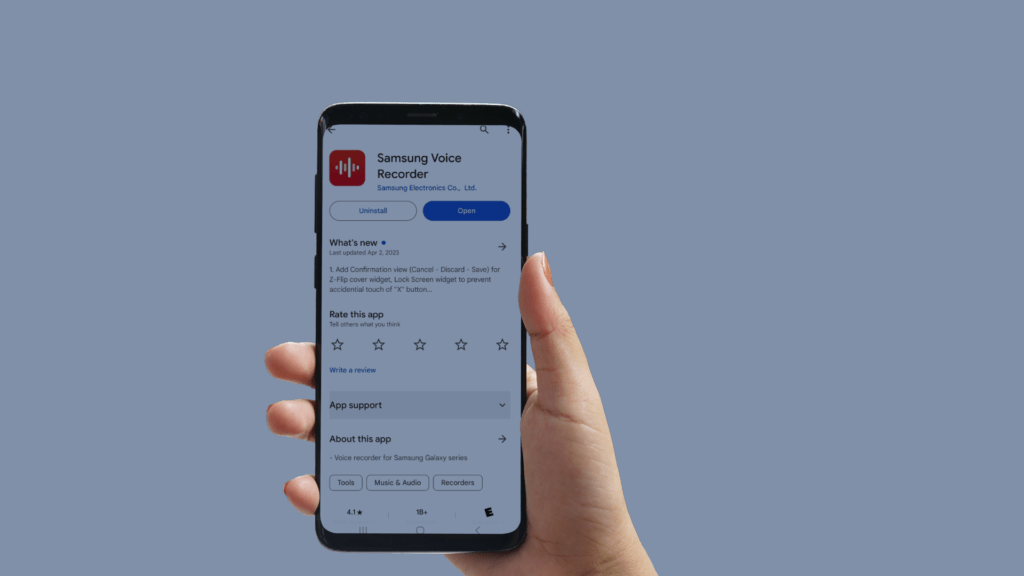
But still, there is more that you can get from the Google Play Store. Here’s a comparative look at the ten most highly-rated audio recorder apps for Samsung Galaxy:
Best Audio Recorder for Samsung / Android
In-Depth Reviews of the Best Audio Recorders for Samsung
AudioLab Audio Editor Recorder: This all-in-one audio editor app is highly versatile and suitable for advanced users. It supports multiple formats and includes a comprehensive audio editor. The app’s user interface is intuitive, making it easy to use for both beginners and professionals.
Voice Recorder by Smart Mobi Tools: A simple and efficient app for recording audio. It supports various formats and is ad-supported. While it lacks an audio editor, its ease of use makes it an excellent choice for quick recordings.
Voice Recorder & Voice Memos: This user-friendly app offers straightforward audio recording capabilities. It’s free and supports multiple formats, though it doesn’t include an audio editor. Its simplicity and ease of use are its main strengths.
Voice Recorder & Voice Memos by Simple Design Ltd.: Similar to the previous app, this one also offers simple and efficient audio recording. It is ad-supported but remains user-friendly and effective for basic recording tasks.
Easy Voice Recorder Pro by Digipom: A professional-grade app that offers high-quality recordings without ads. It doesn’t include an audio editor but excels in simplicity and recording quality.
Easy Voice Recorder by Coffee Bean Ventures: This app is a free version of the Pro variant. It offers similar functionality with the addition of ads. It’s a solid choice for those who need basic recording capabilities without extra features.

Smart Voice Recorder by SmartMob: A straightforward and efficient tool for audio recording. It’s free, supports multiple formats, and is easy to use, making it ideal for quick and simple recordings.
Hi-Q MP3 Voice Recorder (Pro) by Audiophile: This app focuses on high-quality MP3 recordings. It’s a paid app without ads and includes limited editing features. Its high rating is a testament to its quality and user-friendly design.
Hi-Q MP3 Voice Recorder (Demo) by Audiophile: The free version of the Pro app maintains high-quality recording standards but includes ads and limited editing features.
RecForge II – Audio Recorder by Dje073: An advanced recording tool offering a range of features for diverse recording needs. It includes an audio editor and supports multiple formats, although it might be slightly more complex than superficial apps.

There are multiple high-quality audio recording applications on the Google Play store that can turn your Samsung smartphone into a portable recording studio. I recommend trying the Samsung voice recorder as it is free of ads and easy to use. But if you need more audio options, I recommend you choose AudioLab Audio Editor Recorder as your best audio recorder for Samsung. It has a high rating of 4.7 stars on Google Play and offers a powerful and versatile audio editor that lets you trim, crop, copy, paste, silence, fade, undo, and redo your audio files. You can also convert your audio files to MP3, WAV, FLAC, OGG, M4A, and AAC formats. It also has a simple and user-friendly interface that makes recording and editing your voice memos easy.
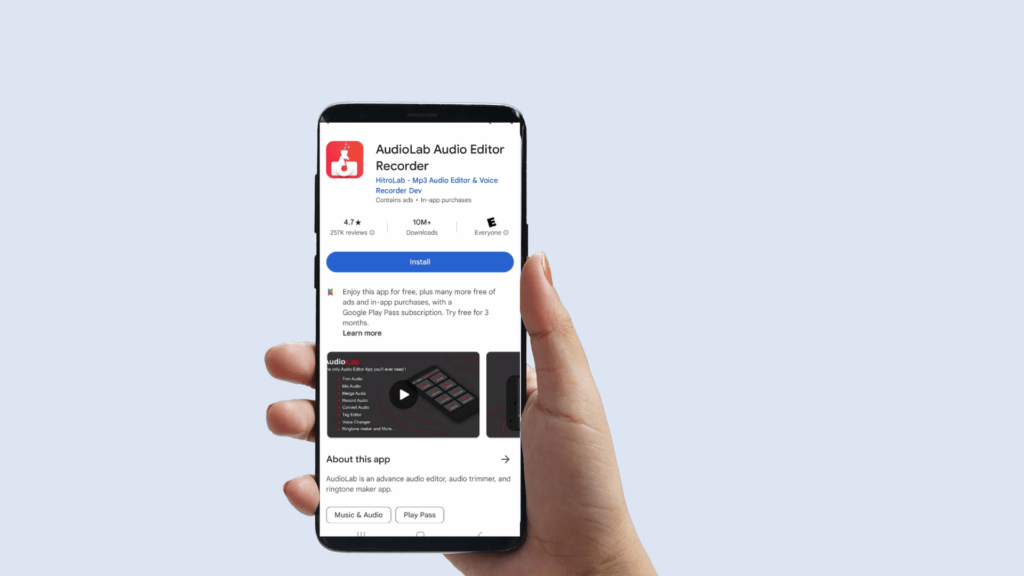
The Professional’s Choice: External Audio Recorders for Samsung Devices
External audio recorders offer a solution for those who demand even higher quality and versatility. Devices like the Zoom H5 Handy Recorder, the Tascam DR-40X, and the Sony PCM-D100 are accessories and investments in audio excellence. Features tailored for different recording scenarios ensure that your Samsung device becomes part of a formidable recording setup.
Tips for Improving Recording Quality with Samsung Audio Recorders
Even with top-rated audio recorders, there are additional steps you can take to enhance your recording quality:
1. Choose the Right Location: Find a quiet and acoustically suitable environment to minimize background noise and reverberation.
2. Position the Microphone: Experiment with microphone placement to achieve the desired sound. Consider using a microphone stand or shock mount to reduce handling noise.
3. Monitor Levels: Monitor recording levels to prevent distortion. Adjust the gain settings accordingly to ensure optimal signal-to-noise ratio.
4. Use Pop Filters: Attach pop filters to microphones to reduce plosive sounds and improve clarity in vocal recordings.
5. Post-Processing: Utilize audio editing software to remove background noise, equalize the audio, and enhance overall sound quality.
Optimizing Settings for Better Audio Recording on Samsung
To optimize your audio recording settings on your Samsung device, follow these steps:
1. Select the Right App: Install a dedicated audio recording app with advanced settings and features from a reputable source, such as the Google Play Store.
2. Adjust Recording Format: Choose a high-quality recording format like WAV or FLAC for lossless audio capture.
3. Set Sample Rate and Bit Depth: Adjust the sample rate and bit depth to match your desired recording quality. Higher values provide better fidelity but result in larger file sizes.
4. Enable High-Quality Microphone: If your Samsung device supports it, enable the high-quality microphone option for improved sound capture.
5. Disable Audio Enhancements: Turn off any audio enhancements or effects that may alter the original sound during recording.
Optimizing Settings for Better Audio Recording on Samsung
To further enhance your recording quality, consider investing in the following accessories:
1. External Microphones: External microphones provide better sound capture and can be connected to your Samsung device for improved audio quality.
2. Windshields and Deadcats: Windshields and deadcats help minimize wind noise when recording outdoors or in windy conditions.
3. Shock Mounts and Stands: Shock mounts and microphone stands reduce handling noise and provide stability during recordings.
4. Headphones: Use high-quality headphones to monitor your recordings in real-time and ensure optimal sound quality.
Troubleshooting Common Recording Issues with Samsung Audio Recorders
You may encounter some common recording issues even with the best audio recorders. Here are a few troubleshooting tips:
1. Excessive Background Noise: Try moving to a quieter location or use noise reduction software during post-processing.
2. Distorted Sound: Lower the recording levels or adjust the gain settings to prevent clipping and distortion.
3. Low Volume: Ensure the microphone is positioned correctly and adjust the recording levels to increase the volume.
4. Interference or Buzzing Sounds: Check for nearby electronic devices or cables causing interference. Try using shielded cables or moving away from potential sources of interference.
Capturing Every Decibel
Embrace the Art of Sound with Samsung Audio Recorders
The art of capturing sound has never been more accessible. With the right app or external device, your Samsung Galaxy transforms into a powerful audio recorder that meets the demands of broadcasting professionals and audiophiles alike.
