
Back in 2019, when the world shifted into lockdown due to COVID-19, I faced an unexpected challenge in my work that led me to get used to recording audio on Android. As a regular contributor to a weekly radio segment, I suddenly found myself without access to the professional studio I relied on. In a twist of fate, this obstacle became an opportunity to uncover the hidden capabilities of my Android Samsung phone.
My home lacked the necessary equipment for my recording needs. Despite attempts with various microphones and online tools, I was unsuccessful. However, necessity breeds innovation, and I soon realized that my Android device, a tool I had mainly used for communication, was also an excellent recording studio in its own right.
Through recording in a controlled and quiet environment and fine-tuning the audio on my computer, I was able to produce recordings with near-studio quality. This experience revealed my phone’s potential and showcased adaptability in challenging times.
I am excited to share the valuable lessons I learned from my experience in this article. Whether you are an aspiring podcaster, a musician, or someone simply looking to record high-quality audio, the insights shared here will help you make the most out of your Android device’s audio capabilities.
To get the most out of your Android device’s audio settings, follow these steps:
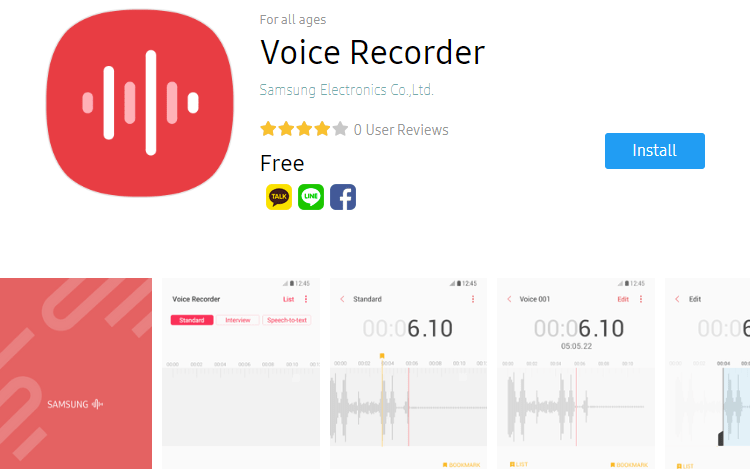
Choosing the Best App to Record Audio on Android: A Guide
If you’re looking to record high-quality audio on your Android device, choosing the right app is essential. The app you select can have a significant impact on the final outcome of your audio projects. In the following paragraphs, we’ll delve deeper into the factors to consider when making this crucial choice.
Start with Familiar Apps: Many people, including myself, tend to use the Samsung voice recorder app as their primary recording tool. The app’s user-friendly interface and familiarity make it a convenient choice for quick recordings. However, it’s important to note that there are several other recording apps available in the market, each with unique features that may better meet your specific needs. It’s worth exploring these alternatives to find the one that suits you best.
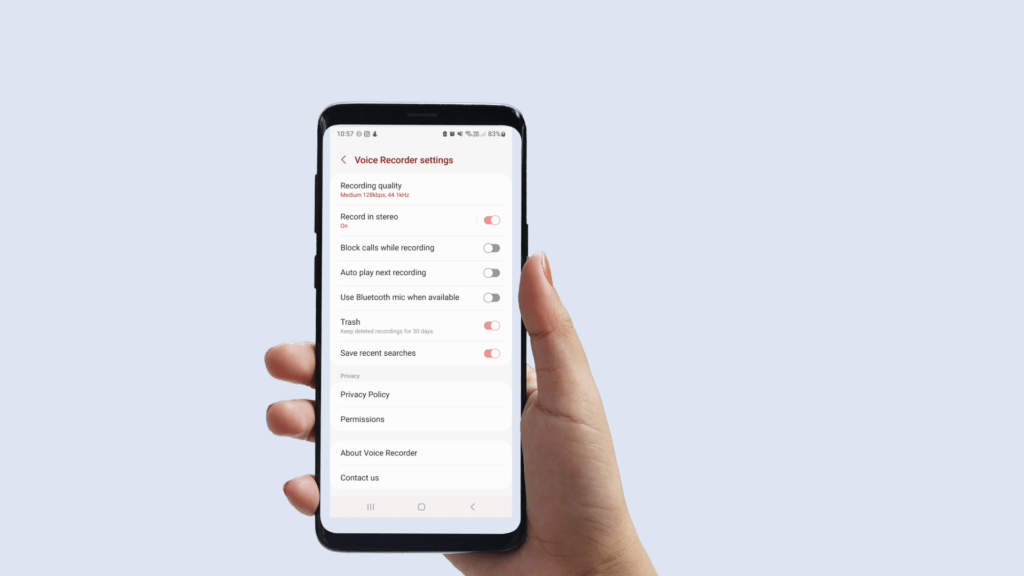
Explore the Google Play Store for Variety: Explore the wide range of recording apps available on the Google Play Store. Each app has its own set of unique features and capabilities, so it is essential to read reviews and compare them to find the one that best suits your recording needs.
Seek High-Quality Recording Features: It’s important to prioritize apps that offer adjustable recording quality, especially the ones that support high-fidelity formats such as WAV or FLAC. This flexibility ensures that your recordings meet professional standards without compromising quality.
Consider Advanced Functionalities: Apps like Riverside.fm and Dolby On offer sophisticated audio editing and enhancement features, along with studio-quality recording capabilities through real-time monitoring, noise reduction, and automatic gain control.
Usability and User Interface: The user experience is a critical factor. A user-friendly interface can significantly streamline the recording process, making it more efficient and less daunting, especially for beginners.
When it comes to recording audio on your Android device, don’t settle for default options like the Samsung voice recorder. Take the time to carefully consider your needs and preferences, and explore the many apps available that can greatly enhance your recording capabilities. Whether you’re a podcaster, musician, or simply recording for personal use, the right app can make all the difference in achieving crystal-clear audio quality. So do your research, weigh your options, and choose the app that best suits your needs.
Optimizing Your Android Device for Premium Audio Capture

Discovering Your Android’s Built-in Audio Capabilities
Modern Android devices come equipped with surprisingly high-quality microphones, suitable for a variety of recording needs. Before reaching for an external mic, it’s worth exploring your phone’s built-in capabilities. Dive into the audio settings menu of your device, which varies depending on the model. Here, you’ll find options to adjust microphone permissions for apps, input levels, volume control, balance, and audio effects. Familiarize yourself with these settings to harness the full potential of your device’s audio recording capabilities.
Ensuring Unobstructed, Clear Microphone Input
To make sure your phone’s microphone captures clear audio, it’s essential to check its placement and condition. Avoid blocking the microphone hole with phone cases or debris, as that can affect the sound quality. Clean the area around the microphone frequently to remove any dust or dirt that might interfere with your recordings. Doing so will significantly improve the clarity of your recordings.
Choosing the Perfect External Microphone for Android Devices
External microphones provide enhanced audio quality for Android devices. There are different types of external microphones available, including condenser, dynamic, and lavalier, each designed for specific recording scenarios.
Match the Mic to the Scenario: When it comes to microphones, dynamic mics are best for interviews as they capture clear sound and minimize background noise. On the other hand, condenser mics are better suited for live performances or ambient sounds due to their wider range and sensitivity.
Experiment with Placement: The placement of a microphone plays a crucial role in determining the quality of audio. When recording vocals, it is advised to position the mic at a slight angle and a few inches away from the sound source. This helps in reducing plosive sounds and capturing a more natural tone. It is important to note that different recording situations may require unique placement techniques, so it’s always a good idea to experiment and find the best setup that suits your needs.
Record Audio on Android Like a Pro
By following these steps, you will be able to record high-quality audio on your Android device. Whether you are using your phone’s built-in microphone or an external one, these tips will help you capture every sound with clarity and balance. This will enable you to produce impressive audio that will impress your audience.
Create an Ideal Recording Environment for Crystal Clear Audio:

Follow these tips to set up your recording space:
Minimize background noise and disturbances:
Choose a quiet location for your recordings to minimize background noise.
Record in a soundproof room or use portable materials to reduce outside noise.
Avoid areas with traffic, equipment, or other noise sources.
Consider using sound-absorbing materials: sound-absorbing materials can help absorb unwanted echoes and reverberation, resulting in cleaner audio recordings. Consider foam board, acoustic ceilings, or DIY soundproofing techniques like hanging curtains or bookshelves as natural sound absorbers.
Create a makeshift recording studio: If you do not have access to a dedicated recording space, you can set up a makeshift studio at home. Clear a small area, set up a portable booth or vocal sign, and set up your equipment for optimal recording conditions. This will help you minimize outside noise and reflections and give you more control over audio quality.
Expert Tips for Polishing Your Audio Recordings on Andriod:
- Take your audio recordings to the next level with these expert tips:
Experiment with microphone distance and angles: Adjusting microphone distance and angle can make a big difference in audio quality. For vocals or instruments, try different distances to find the sweet spot where you capture clear sound without excessive noise. Experiment with angles to achieve the desired sound alignment.
- Optimizing Audio Levels for Professional-Quality Recordings:
Avoid clipping or distortion by making sure your audio levels are set correctly.
Keep an eye on your recording app’s metering or monitoring tools to make sure levels stay within the acceptable range.
- Make adjustments as needed to avoid recording too quiet or too loud.
Use the equalizer and effects in post-production: Once you have recorded your audio, you can improve its quality in post-production. Use the equalizer to even out frequencies and remove unwanted resonances. Experiment with effects like compression, reverb, or delay to add depth and polish to your recordings. However, be careful not to overdo it with the effects and maintain a natural sound.
What are your recommendations for recording high-quality audio on a android phone? Please share your tips and techniques for achieving good audio recording on a phone.
